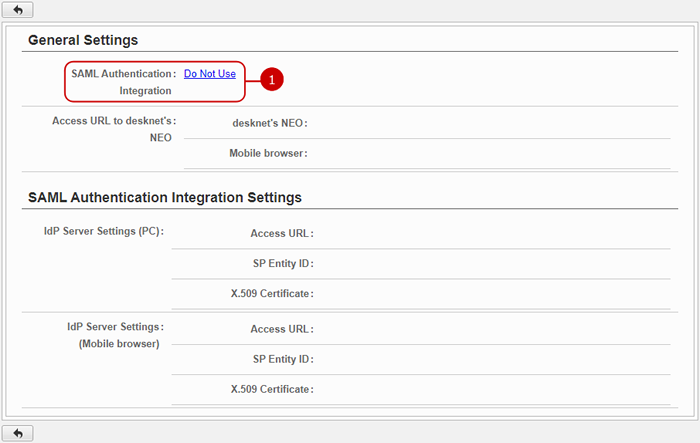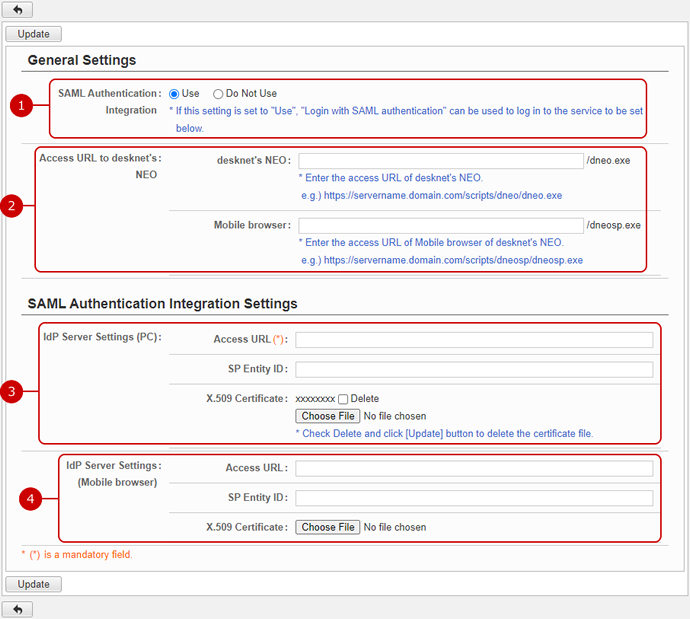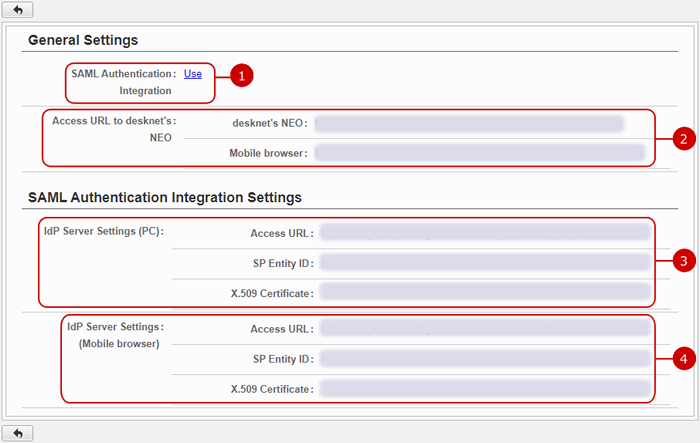Configure General Settings
Configure settings on whether or not to use or not to use SAML authentication, and the URL used when accessing desknet’s NEO.
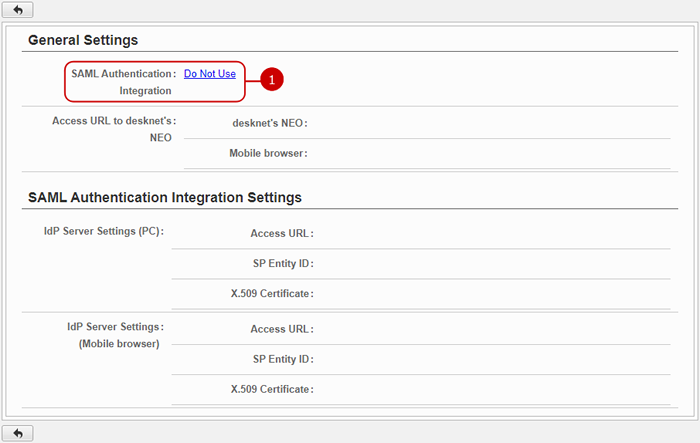
-
Choose whether or not to use SAML authentication. The default setting after installation is "Do Not Use".
Click on the link to display the setting screen.
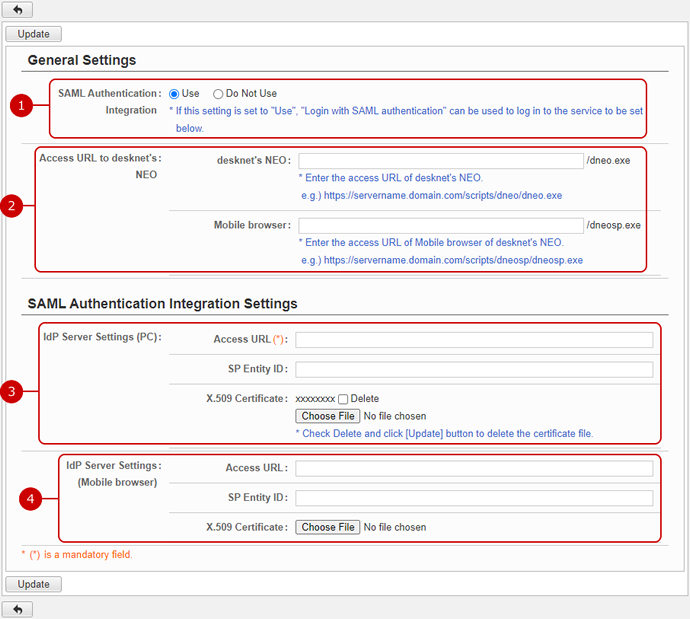
- SAML Authentication Integration
Choose whether or not to use SAML authentication.
- Access URL to desknet's NEO
Enter the URL to access desknet's NEO.
If you use the mobile browser also and want to use SAML authentication for it, enter the URL as well.
- IdP Server Settings (PC)
Access URL: Enter the IdP server access URL for PC.
SP Entity ID: Specify when entity ID is necessary.
X.509 Certificate: Select a file if you need an X.509 certificate for PCs.
* Check Delete and click “Update” button to delete a certificate file.
* The XML signature, that each access to the URLs for PCs has, is validated if a certificate file is registered.
- IdP Server Settings (Mobile browser)
Access URL: Enter the IdP server access URL for mobile browser.
Sp entity ID: Specify when entity ID is necessary.
X.509 Certificate: Select a file if you need an X.509 certificate for mobile browser.
* Check Delete and click “Update” button to delete a certificate file.
* The XML signature, that each access to the URLs for mobile browser has, is validated if a certificate file is registered.
The setting content of each product of 3.IdP Server Settings(PC) and 4.IdP Server Settings (Mobile browser) is as follows.
| SAML Products |
Description |
| PassLogic |
Specify the URL using the following URL and the provider name "SP" registered on PassLogic server.
ex. https://passlogic.server.name.com/ui/idp.php?target="SP" Specify the provider name
SP Entity ID: Set a "domain URL to access NEO (ex. https://servername.domain.com)".
→PassLogic setting guide
The provider name "SP" will be set on the PassLogic side. For now, set the provider name you plan to set in PassLogic. |
| IceWall |
Specify the URL using the following URL and the alias name registered in the IceWall server. (In the manual, "neo" is the PC version and "neo_sp" is for the mobile browser.)
ex.(PC) https://icewall.server.name.com/fw/dfw/tc/iwidp/sso/neo
ex.(Mobile browser) https://icewall.server.name.com/fw/dfw/tc/iwidp/sso/neo_sp
→IceWall setting guide |
| WisePoint |
For Access URL, set the URL with the tag "SingleSignOnService" in the file [idp-metadata.xml] /opt/shibboleth-idp/metadata/idp-metadata.xml that ends with "Redirect/SSO" from the settings in the IdP server of WisePoint.
For SP Entity ID, use the value entityID which was set when creating meta data.
→WisePoint setting guide |
| HENNGE One (Microsoft 365) |
Specify the "direct login URL" or the "single sign-on URL" of the service provider registered in HENNGE One.
→HENNGE One (Microsoft 365) setting guide
|
| HENNGE One (G Suite) |
Specify the "direct login URL" or the "single sign-on URL" of the service provider registered in HENNGE One.
→HENNGE One (G Suite) setting guide
|
| Microsoft 365 |
Access URL: Open the MS Azure application you registered, follow the links/signs of "Single sign-on", "SAML-based sign-on", and "Set up NEO SAMP APP", and copy and paste the value of "Login URL".
SP Entity ID: Copy the value of "Identifier (Entity ID)" that you entered in "Basic SAML Configuration" section in "Single sign-on" page.
X.509 Certificate: Set the file of "Certificate (Base64)" that you downloaded in "Set up NEO SAMP APP" section in "SAML-based sign-on" section in "Single sign-on" page.
→Microsoft 365 setting guide |
| Satellite Office |
Access URL: Click the registered integration setting in the "Synchronization List" inside "External System Sync" tab, and copy the value of "Endpoint URL (Login)" in "Edit External System Sync" section.
SP Entity ID: Set a "domain URL to access NEO (ex. https://servername.domain.com)".
→Satellite Office setting guide
|
| G Suite |
Access URL: Copy the value of "SSO URL" that you saw on "Google IdP Information" window at the step 2.
SP Entity ID: Copy the value of "Entity ID" that you entered on "Service Provider Details" window at the step 4.
X.509 Certificate: Set the file of "Certificate" that you downloaded on "Google IdP Information" window at the step 2.
* G Suite setting guide
|
| CloudGate UNO |
Access URL : Copy the URL of Login URL" from "SSO Settings" tab on "Service Provider" page.
SP Entity ID : Copy the URL of "Provider Name" from "SSO Settings" tab on "Service Provider" page.
*For mobile browser settings copy the URL of "Provider Name" and add "/sp" at the end.
* CloudGate UNO setting guide
|
| Soliton OneGate |
Access URL : Copy the URL of "SSO Authentication URL" from "Setting Wizard - Settings for each cloud service" window.
SP Entity ID : Copy the URL of "EntityId" from "Setting Wizard - Register desknet's NEO" window.
X.509 Certificate : Select the file that you downloaded from "Certificate Detail"on "Setting Wizard - Settings for each cloud service" window.
* Soliton OneGate setting guide
|
| TrustLogin |
Access URL : Copy the URL of "Identity SSO URL" from "Setup Application" section in "Application registration" page.
SP Entity ID : Copy the URL of "Entity ID" from "Setup Application" section in "Application registration" page.
X.509 Certificate : Select the file that you downloaded from "Certificate" on "Setup Application" section in "Application registration" page.
* TrustLogin setting guide
|
| OneLogin |
Access URL : Copy the URL of "SAML 2.0 Endpoint (HTTP)" from "Administration > Application > SAML Custom Connector (Advanced) > SSO > Enable SAML2.0" page.
SP Entity ID : Copy the URL of "Issuer URL" from "Administration > Application > SAML Custom Connector (Advanced) > SSO > Enable SAML2.0" page.
X.509 Certificate : Select the file that you downloaded by clicking "X.509 PEM" on the "X.509 Certificate" section, after clicking "View Details" link in "Administration > Application > SAML Custom Connector (Advanced) > SSO > Enable SAML2.0" page.
* OneLogin setting guide
|
Click "Update" button to save the changes.
The current settings screen will appear and the URL used for SAML authentication is displayed.
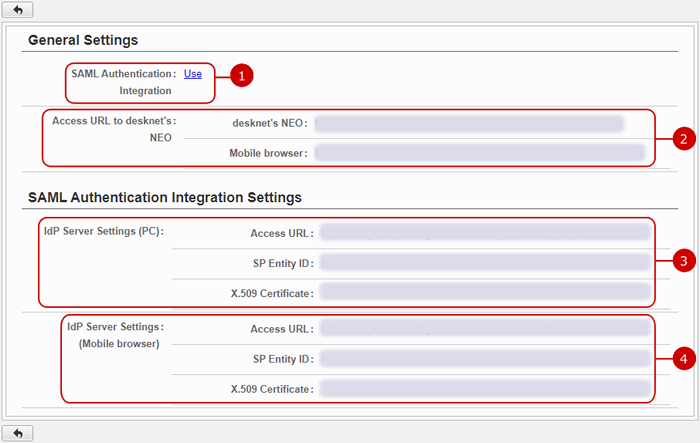
- SAML Authentication Integration
Usage of SAML authentication is displayed.
- Access URL to desknet's NEO
Two distinct URLs for PC and mobile browser used for SAML authentication are shown.
- IdP Server Settings (PC)
IdP server settings for PCs.
- IdP Server Settings (Mobile browser)
IdP server settings for mobile browser.