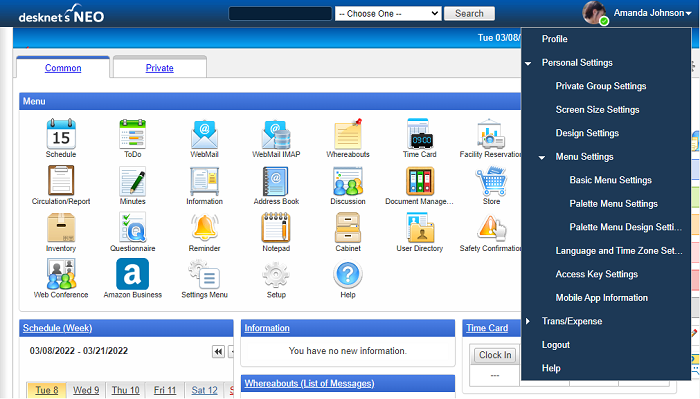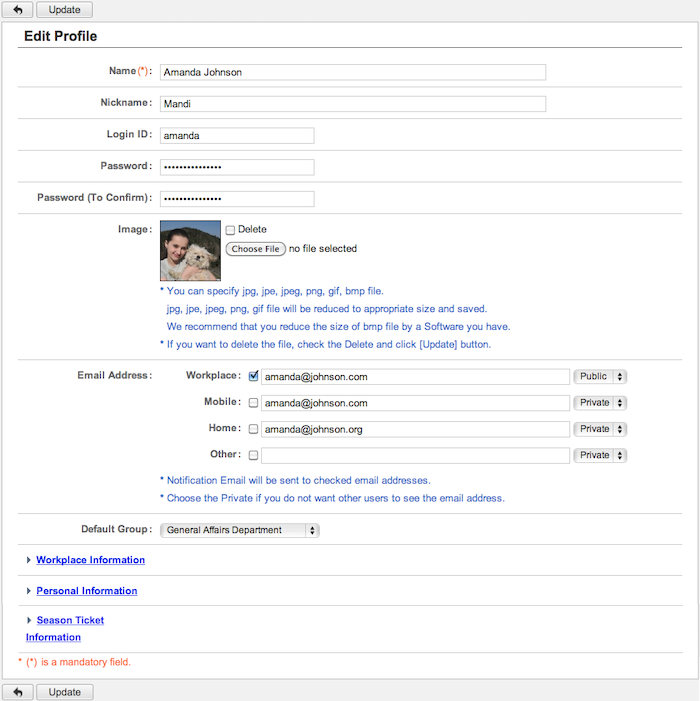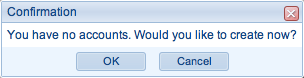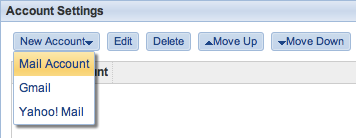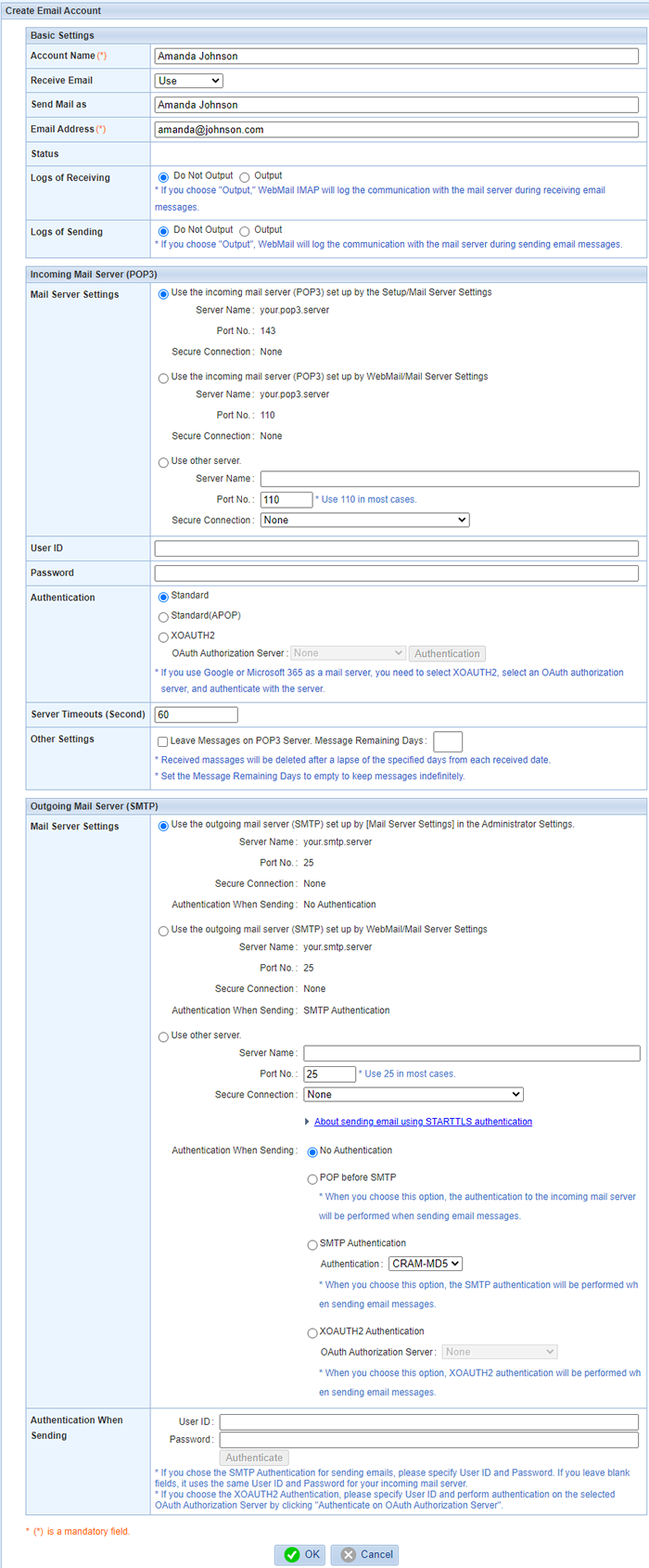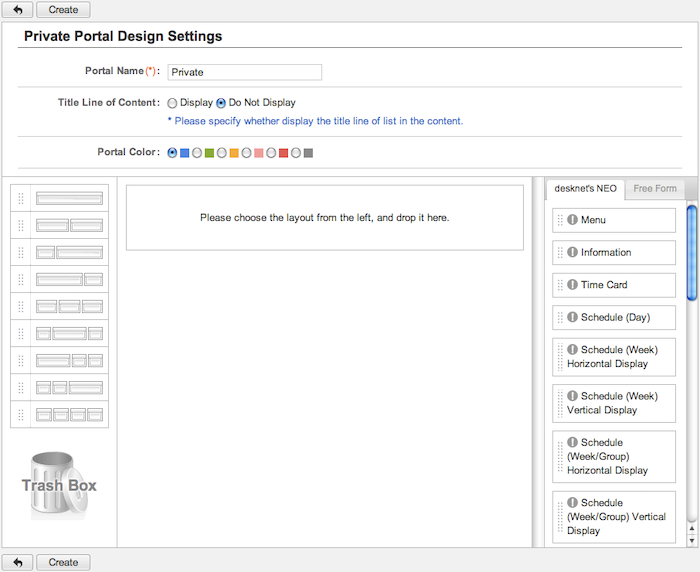1. Edit Profile
Portal screen is displayed after a successful login. Click your nickname on the upper right of the screen to display a menu.
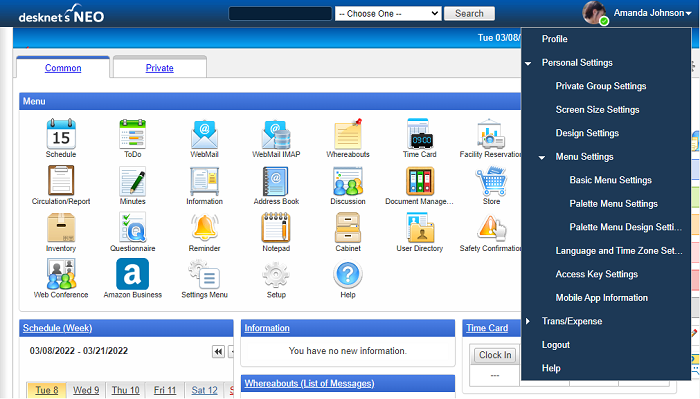
Click "Profile" from the menu to display Edit Profile screen.
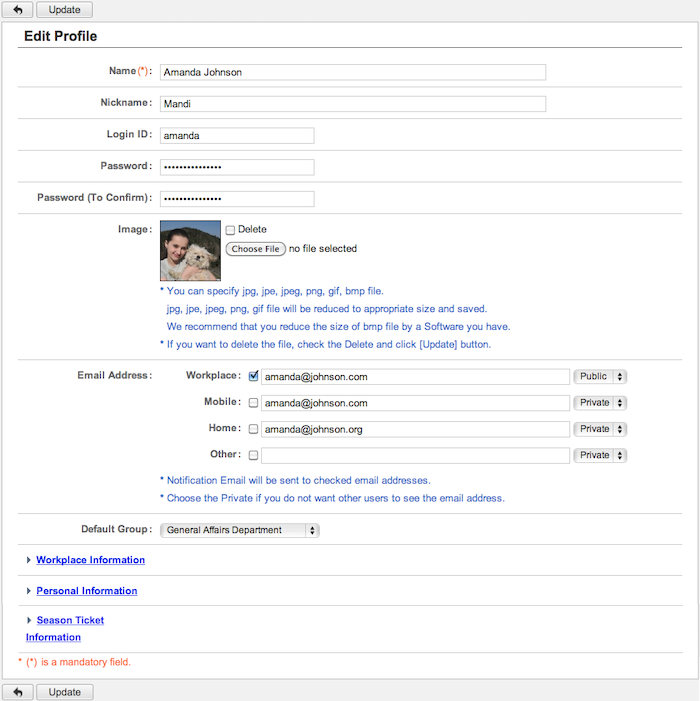
You can edit your information in this screen.
You may change your password if necessary.
You can receive notification email from desknet's NEO such as reminder in Schedule and ToDo.
If you wish to do so, enter an email address that you wish to receive the notification email and check the checkbox.
Please refer to
To Edit Profile in user's manual for more detail explanation about the profile settings.
2. To Set Email Account
Set email accounts for WebMail.
Click WebMail icon from Portal menu or left pane menu to display WebMail. WebMail will be displayed in a new window.
If no account is set for WebMail yet, a window to prompt to create an account will appear.
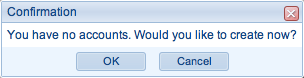
Click "OK" button to display Account Settings screen.
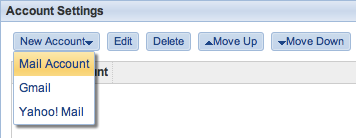
Click "New Account" button on Account Settings screen and a selection of Mail Account, Gmail and Yahoo! Mail is displayed.
You can use your Gmail or Yahoo! Mail account by just inserting the email address and the password. If you select Gmail or Yahoo! Mail, the dedicated email account setting screen is displayed and if you select Mail Account, the standard email account setting screen is displayed.
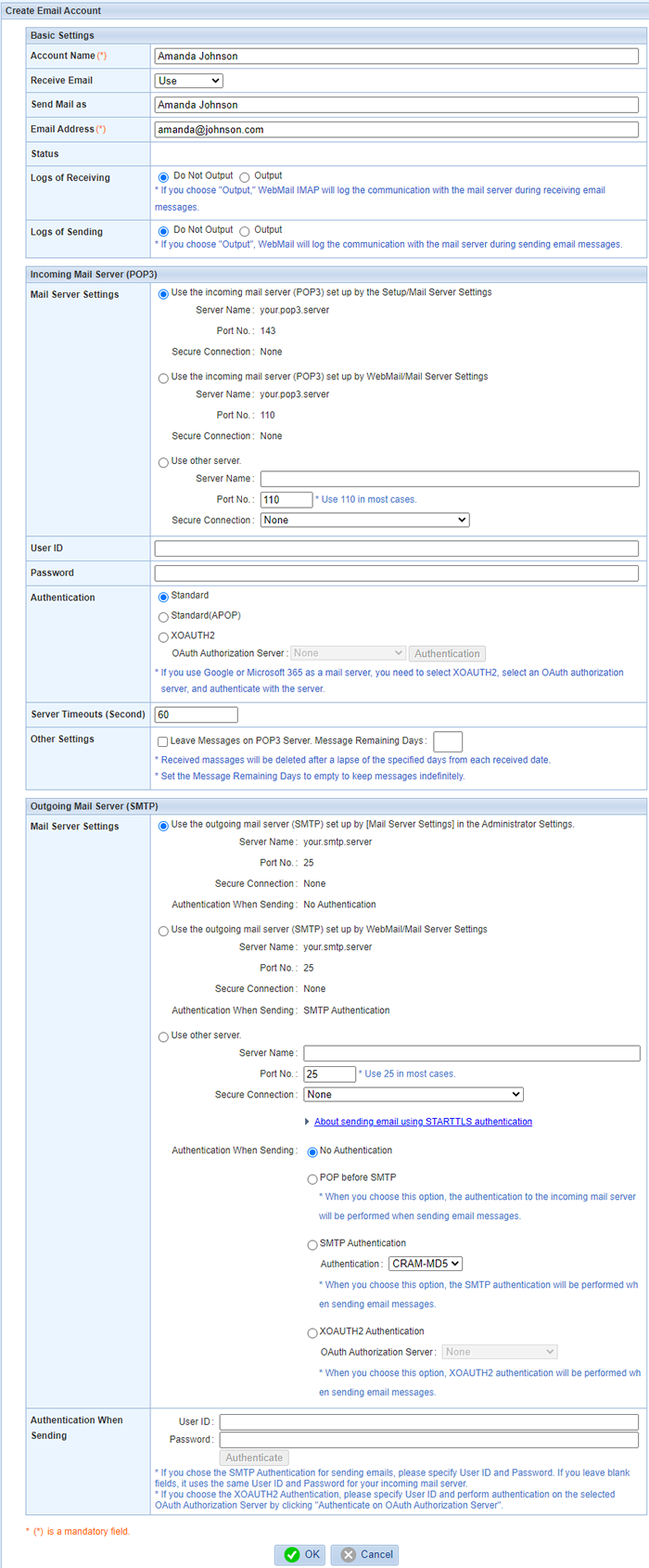
Basic Settings
Set an account name and an email address.
Outgoing Mail Server (POP)
Settings to send email.
Choose an incoming email server.
If you choose "Specify individually", enter a server name, port No. and secure connection option of an email server.
Outgoing Mail Server (SMTP)
Settings to send email.
Choose an outgoing email server.
If you choose "Specify individually", enter a server name, port No. and secure connection option of an email server.
Authentication When Sending
If authentication is required for sending email, choose the related authentication method.
Please refer to
WebMail > Personal Settings > To Setup Accounts for WebMail in User's Manual for more detail explanation about setting an email account.
3. To Set Private Portal Design Settings
Portal lets users to gather a lot of information of each desknet's NEO application in one place.
You can customize your own portal layout with "Private Portal".
* The usage of Private Portal is depends on settings that your system administrator has set.
A menu will be displayed when you clicked the gear button.
Click "Private Portal Design Settings" to display Private Portal Design Settings screen.
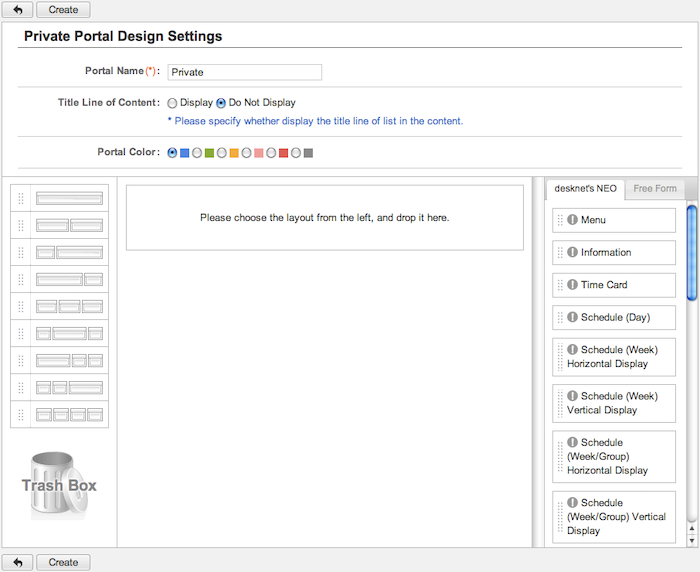
Choose layouts from the left pane and place them on the layout editor on the center.
Choose layouts from the left pane and place contents from the right pane into the selected layout.
Refer to
Portal > Personal Settings > To Setup Private Portal Design Settings in User's Manual for more details.
4. To Set Personal Settings of Each Application
Personal Settings of each application can be set individually.
For example, you can set how many items to be displayed per page and other settings.
You can improve the efficiency of usage of each application by setting up every Personal Settings of each application.