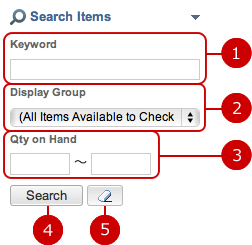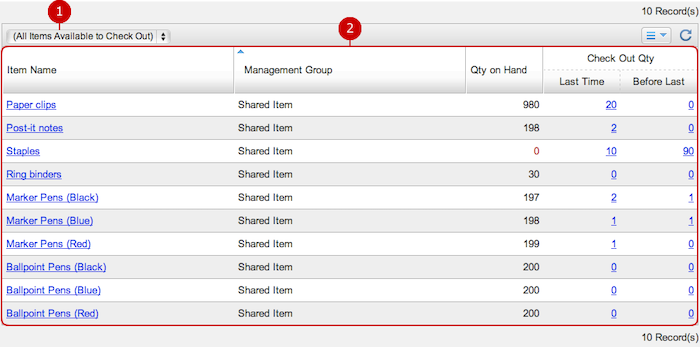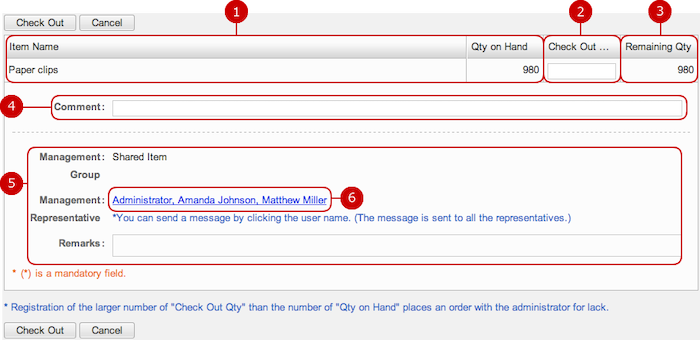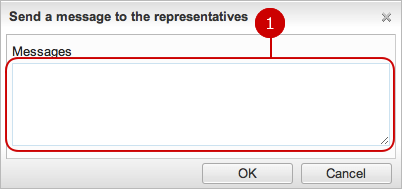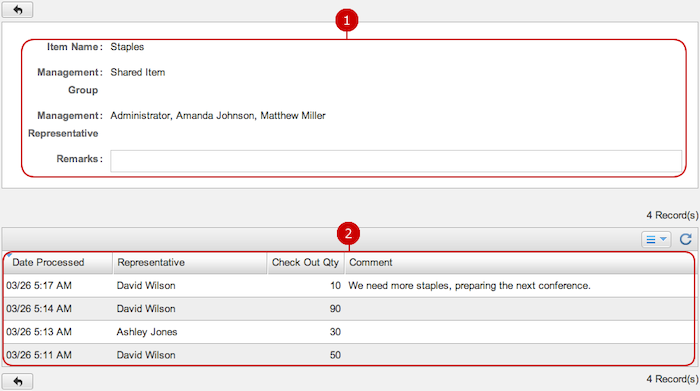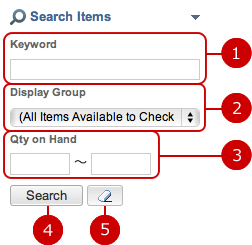To See the List of Supplies
This is the list of supplies items. You can check out any of them and see their stock quantities.
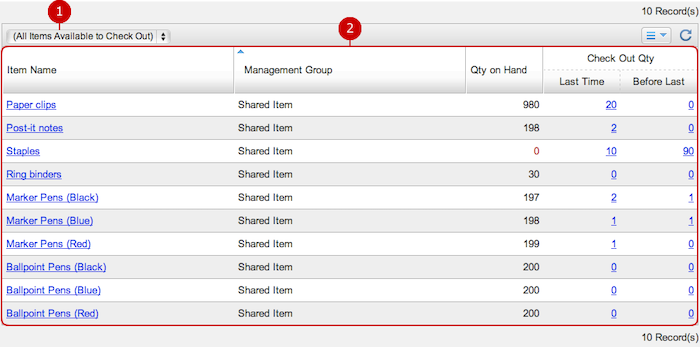
-
The drop-down options filter supplies items by a group they belong.
-
This is the list of supplies items showing "Item Name," "Management Group," "Qty on Hand," and "Check Out Qty.".
Click the link of an item's name to go to Check Out screen.
Click the link of a quantity to go to Check Out History screen.
To Check Out Items
Click the link of an item's name in the list and go to Check Out screen.
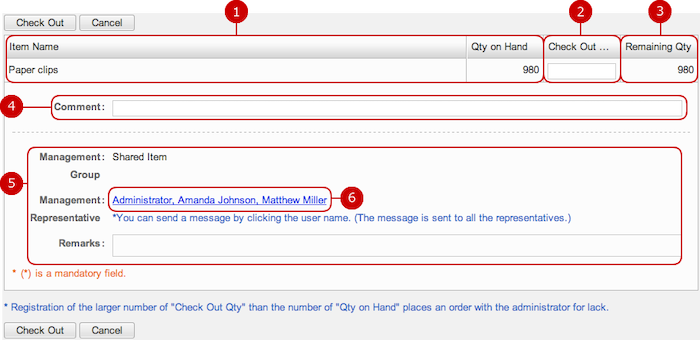
-
This shows the item's name and the stock quantity.
-
Enter the quantity you would like to check out.
-
This shows the remaining quantity which automatically calculating Check Out Qty minus Qty on Hand.
-
Enter comments
You can enter a comment when output items.
You can see the comments on Check Out History screen.
-
This shows the details of the supplies item, showing "Management Group," "Management Representative," and "Remarks."
-
You can send a message to the management representatives
Click the link to open "Send a message to the representatives" window.
(For more information, refer to To Inform Management Representatives below.)
When all done, click "Check Out" and save the data.
To Inform Management Representatives
On Check Out screen, click the link of management representatives and open "Send a message to the representatives" window.
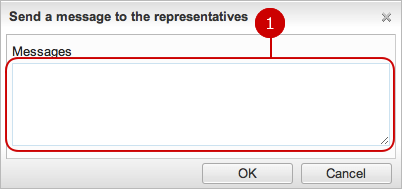
Click "OK" and the messages will be sent to all of the management representatives.
* The messages will be sent to email addresses in their profiles.
To See Check Out History
Click the link of a quantity in the list and go to Check Out History screen.
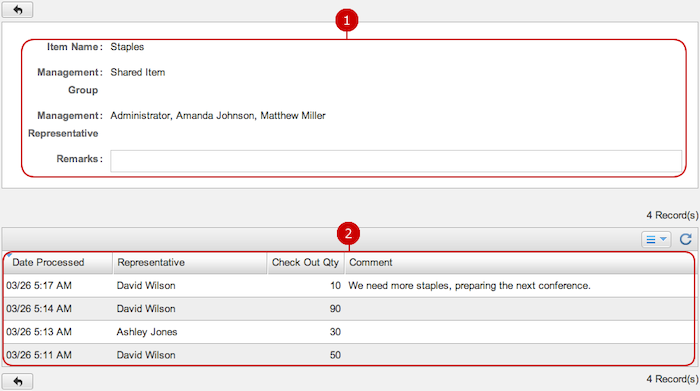
-
This shows the details of the supplies item.
-
This is the check out history.
To Search Supplies Items
The option area of Side Pane has the Search Items feature.
You can search supplies items with Keyword, Display Group, and Qty on Hand.