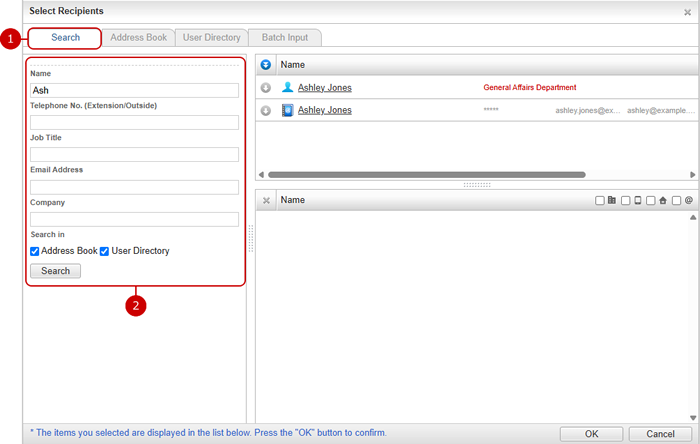Select Recipients (Address Book)
You can add the name and email address from the Address Book.
* In [Setup > Operation Settings > Menu Settings > desknet's NEO Menu Settings], if the Address Book is set to "Do Not Use", the Address Book won't be visible.
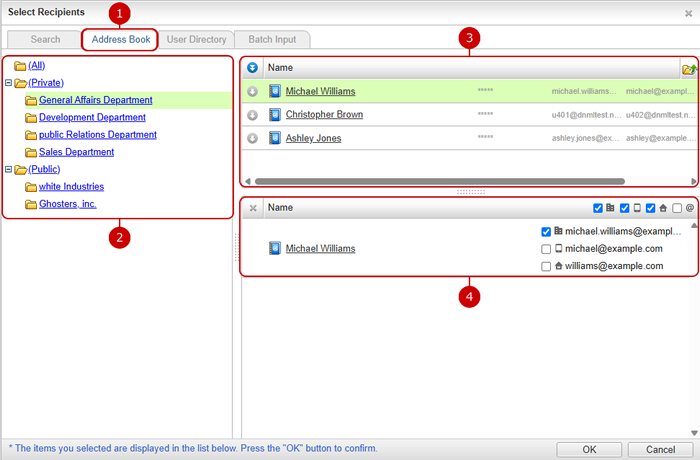
-
You can use the addresses registered in the Address Book.
-
The list of folders is displayed in a tree format.
When you click a folder's name, a list of the addresses registered to the folder is displayed on the right.
-
The address list is displayed.
Name, company, furigana, email, mobile email, and private email are displayed in the address list.
By clicking  that is on the left of the name, it will be added to the list of currently selected recipients.
that is on the left of the name, it will be added to the list of currently selected recipients.
* If the list is divided into multiple pages, it is added to the list of currently selected recipients across the pages.
* If the email, mobile email and the private email are all not set in the Address Book, the recipient can't be added.
By clicking  that is on the left of the name, it is added to the list of currently selected recipients.
that is on the left of the name, it is added to the list of currently selected recipients.
By double-clicking on the displayed line will also add the target address to the list of currently selected recipients.
(When you hover the mouse pointer over a line, the color of the arrow icon changes.)
When you click the name link, the target's Address Book window is displayed.
-
The list of currently selected addresses is displayed.
By clicking " " on the left of the name, all the recipients will be removed from the currently selected list.
" on the left of the name, all the recipients will be removed from the currently selected list.
When you press " " on the left of the recipient, the selection of the target recipient will be removed.
" on the left of the recipient, the selection of the target recipient will be removed.
By selecting the following icon, which is displayed to the right of the name title, each email address will be displayed.
 : The email address registered in the Address Book is displayed.
: The email address registered in the Address Book is displayed.
 : The mobile email registered in the Address Book is displayed.
: The mobile email registered in the Address Book is displayed.
 : The private email registered in the Address Book is displayed.
: The private email registered in the Address Book is displayed.
 : In the case of Address Book, nothing is displayed when selected.
: In the case of Address Book, nothing is displayed when selected.
By selecting the displayed email address, you can add it to the recipients.
By clicking on the Address Book link, the Address Book window of the target address is displayed.
After finishing selecting, press the "OK" button to add to the recipients.
Select Recipients (User Directory)
You can add the name and email address from the User Directory.
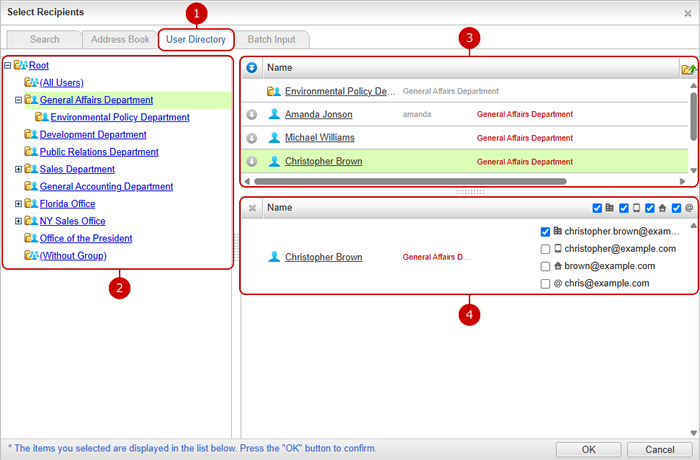
-
The users registered in the User Directory can be used.
-
The group tree is displayed. When you click the name of each group, the users belonging to that group are displayed in the list on the right.
-
The list of users is displayed.
The fields set in [Setup > Operation Settings > User Settings > User Selection Layout Settings] are displayed in the user list.
(For more information, please refer to Setup > Operation Settings > User Settings > User Selection Layout Settings in System Management Manual.)
By clicking  that is on the left of the name, it will be added to the list of currently selected recipients.
that is on the left of the name, it will be added to the list of currently selected recipients.
* If the list is divided into multiple pages, it is added to the list of currently selected recipients across the pages.
* If the email, mobile email and the private email registered in the user profile are all set to not display, the recipient can't be added to the list.
By clicking  that is on the left of the name, the target user is added to the list of currently selected recipients.
that is on the left of the name, the target user is added to the list of currently selected recipients.
By double-clicking on the displayed line, you can add the target address to the list of currently selected recipients.
(When you hover the mouse pointer over a line, the color of the arrow icon changes.)
The link of a user name displays the user's profile window.
* The display fields may vary depending on the settings by the administrator.
-
The list of currently selected addresses is displayed.
By clicking " " that is on the left of the name, the selection of the displayed recipients will be removed.
" that is on the left of the name, the selection of the displayed recipients will be removed.
When you press " " on the left of the recipient, the selection of the target recipient will be removed.
" on the left of the recipient, the selection of the target recipient will be removed.
By selecting the following icon, which is displayed to the right of the name title, the email address registered in the target user profile will be displayed.
 : The email address registered in Workplace is displayed.
: The email address registered in Workplace is displayed.
 : The email address registered in Mobile is displayed.
: The email address registered in Mobile is displayed.
 : The email address registered in Home is displayed.
: The email address registered in Home is displayed.
 : The email address registered in Others is displayed.
: The email address registered in Others is displayed.
By selecting the displayed email address, you can add it to the recipients.
When you press the link of the name, the profile window of the target user is displayed.
After finishing selecting, press the "OK" button to add to the recipients.
Select Recipients (Batch Input)
You can add a batch of names and email addresses from the entry field.
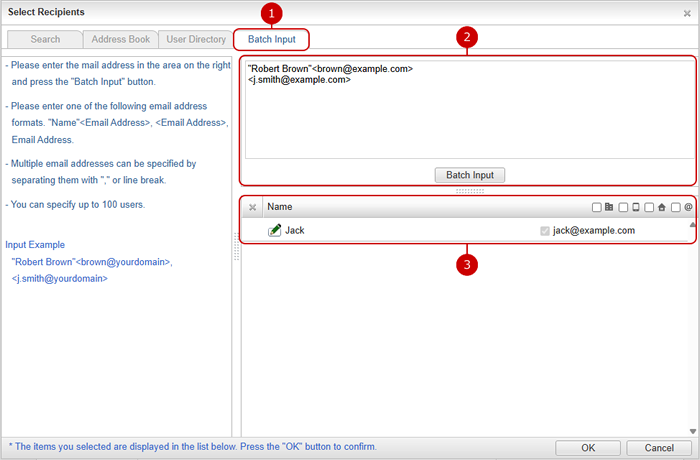
-
You can add multiple recipients by typing the name and email address, or by adding as a batch.
-
When you enter an email address and press the "Batch Input" button, it will be added to the list of currently selected recipients.
* Please enter one of the following email address formats. "Name"<Email Address>, <Email Address>, Email Address.
* You can set multiple email addresses by using "," or break line to separate the addresses.
* You can select up to 100 items.
-
The list of currently selected addresses is displayed.
By clicking " " that is on the left of the name, the selection of recipients will be removed.
" that is on the left of the name, the selection of recipients will be removed.
When you press " " on the left of the recipient, the selection of the target recipient will be removed.
" on the left of the recipient, the selection of the target recipient will be removed.
* For recipients added by batch input, the email address selection cannot be removed.
After finishing selecting, press the "OK" button to add to the recipients.
Select Recipients (Search)
You can search addresses and users by name (kanji,furigana), telephone no., job title, email address and company name.
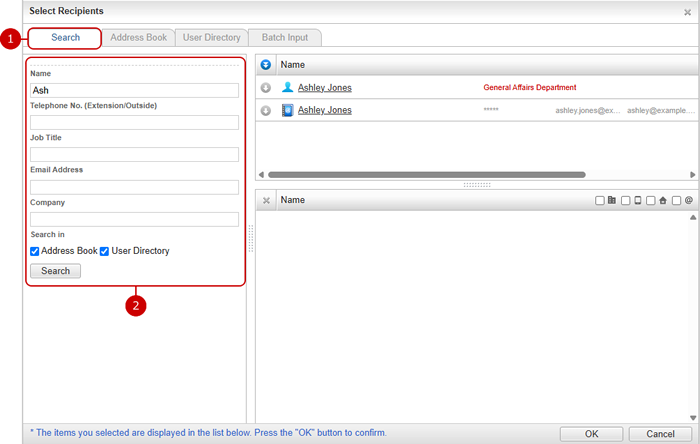
-
You can search from the Address Book and the User Directory.
-
You can search addresses and users by name (kanji,furigana), telephone no., job title, email address and company name.
The Address Book and User Directory can be selected as the search target.
-
If you select the Address Book as the search target
The system administrators and the application administrators can search all shared addresses.
The company name can be used as search condition.
-
If you select the User Directory as search target
Only public email addresses will be included in the search target.
* Email addresses are searched with prefix matching.
* Email addresses set to be hidden in user profiles will be excluded from the User Directory search.
* In [Setup > Operation Settings > Menu Settings > desknet's NEO Menu Settings] if the Address Book is set to "Do not Use", the field will become hidden and User Directory will be the only search target.
* In [Setup > Operation Settings > Menu Settings > desknet's NEO Menu Settings] even if the User Directory is set to "Do not Use", search from the User Directory is possible.
* The fields set to be hidden in [Setup > Operation Settings > User Settings] will be excluded from the User Directory search.
After finishing selecting, press the "OK" button to add to the recipients.
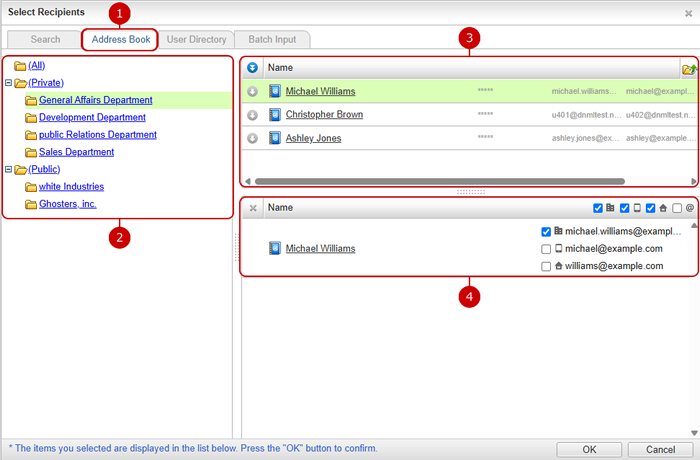
 that is on the left of the name, it will be added to the list of currently selected recipients.
that is on the left of the name, it will be added to the list of currently selected recipients. that is on the left of the name, it is added to the list of currently selected recipients.
that is on the left of the name, it is added to the list of currently selected recipients.  " on the left of the name, all the recipients will be removed from the currently selected list.
" on the left of the name, all the recipients will be removed from the currently selected list.  " on the left of the recipient, the selection of the target recipient will be removed.
" on the left of the recipient, the selection of the target recipient will be removed.  : The email address registered in the Address Book is displayed.
: The email address registered in the Address Book is displayed.  : The mobile email registered in the Address Book is displayed.
: The mobile email registered in the Address Book is displayed.  : The private email registered in the Address Book is displayed.
: The private email registered in the Address Book is displayed.  : In the case of Address Book, nothing is displayed when selected.
: In the case of Address Book, nothing is displayed when selected. 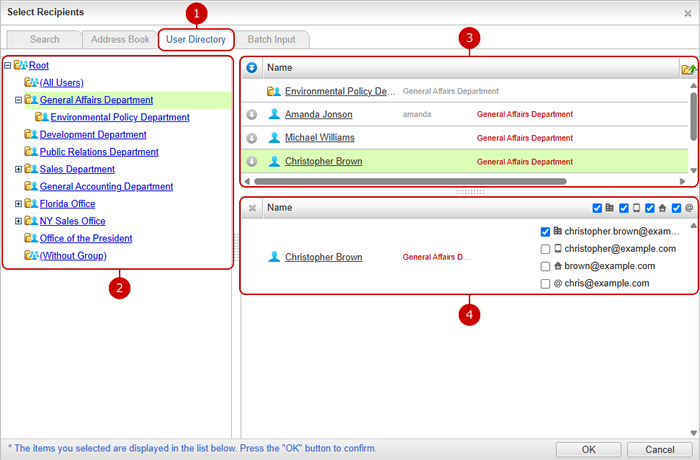
 that is on the left of the name, it will be added to the list of currently selected recipients.
that is on the left of the name, it will be added to the list of currently selected recipients. that is on the left of the name, the target user is added to the list of currently selected recipients.
that is on the left of the name, the target user is added to the list of currently selected recipients.  " that is on the left of the name, the selection of the displayed recipients will be removed.
" that is on the left of the name, the selection of the displayed recipients will be removed.  " on the left of the recipient, the selection of the target recipient will be removed.
" on the left of the recipient, the selection of the target recipient will be removed.  : The email address registered in Workplace is displayed.
: The email address registered in Workplace is displayed.  : The email address registered in Mobile is displayed.
: The email address registered in Mobile is displayed.  : The email address registered in Home is displayed.
: The email address registered in Home is displayed.  : The email address registered in Others is displayed.
: The email address registered in Others is displayed. 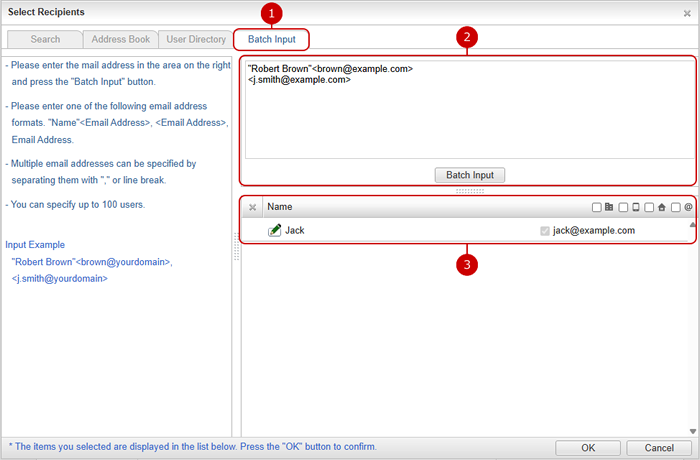
 " that is on the left of the name, the selection of recipients will be removed.
" that is on the left of the name, the selection of recipients will be removed.  " on the left of the recipient, the selection of the target recipient will be removed.
" on the left of the recipient, the selection of the target recipient will be removed.